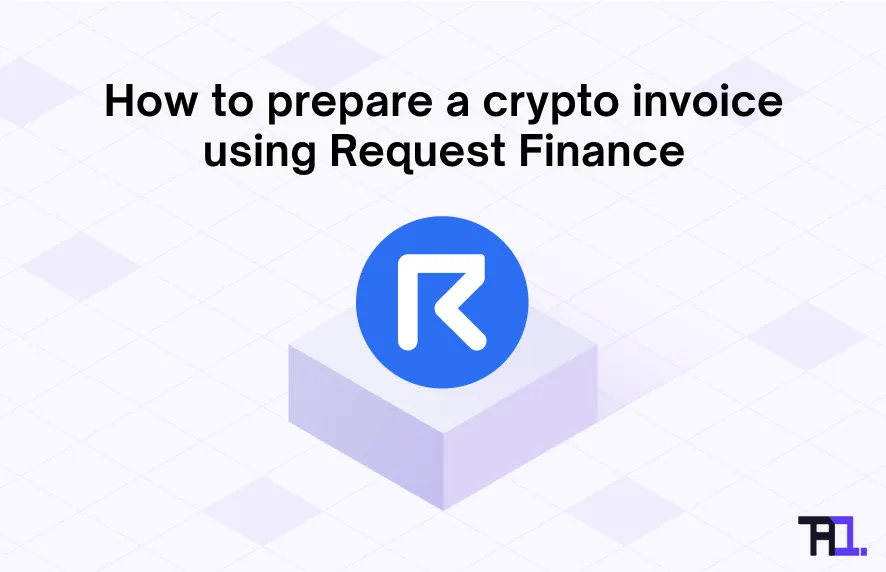Summarize using AI
gm frens 👋
This tutorial will show how you can issue an invoice in a fiat currency, like USD, and be paid in cryptocurrency like the stablecoin DAI, using Request Finance, the invoicing application used by some of the largest projects in web3.
If you have been looking for a way to pay and be paid in cryptocurrency, preparing pdf invoices is a ticking time bomb for your accounting. Not to mention the hours needed in manually reconciling transaction data from different blockchain explorers to your invoices.
Request Finance solves all those pain points, and this guide will cover:
- What is Request Finance
- How to set up your account on Request Finance
- Preparing an invoice in local currency and be paid in crypto
- How to complete payment using Metamask
- Tracking the status of the invoice
🧐 What is Request Finance?
Request Finance is a web application that allows you to issue an invoice in your local currency and be paid in cryptocurrency. It is non-custodial and helps enterprises to optimize the workflow processes of crypto payments, simplifying your accounting and financial reporting with crypto.
The app allows you to issue the invoice on 12+blockchain networks, including Ethereum, Polygon, Binance Smart Chain (BSC), Near Protocol, amongst others, and offers payments in more than 140 cryptocurrencies.
Request Finance can be used by any type of organization, and is trusted by over 1,700 companies like:
- Web3 companies in verticals like the metaverse, DeFi, DAOs (The Sandbox, Aave, Maker DAO)
- Traditional web2 companies, including accounting firms
- Freelancers
🤩 How do I set up my account?
Request Finance is free of any subscription costs. Issuing an invoice is also free, and only the payer of an invoice is charged a mere 0.1% fee, capped at a maximum of $2 per invoice.
To create your account, head over to their home page where you will be prompted to sign up using your email.
Next to set up your account, under settings, fill in details about your company name, address, tax number and company logo if any.
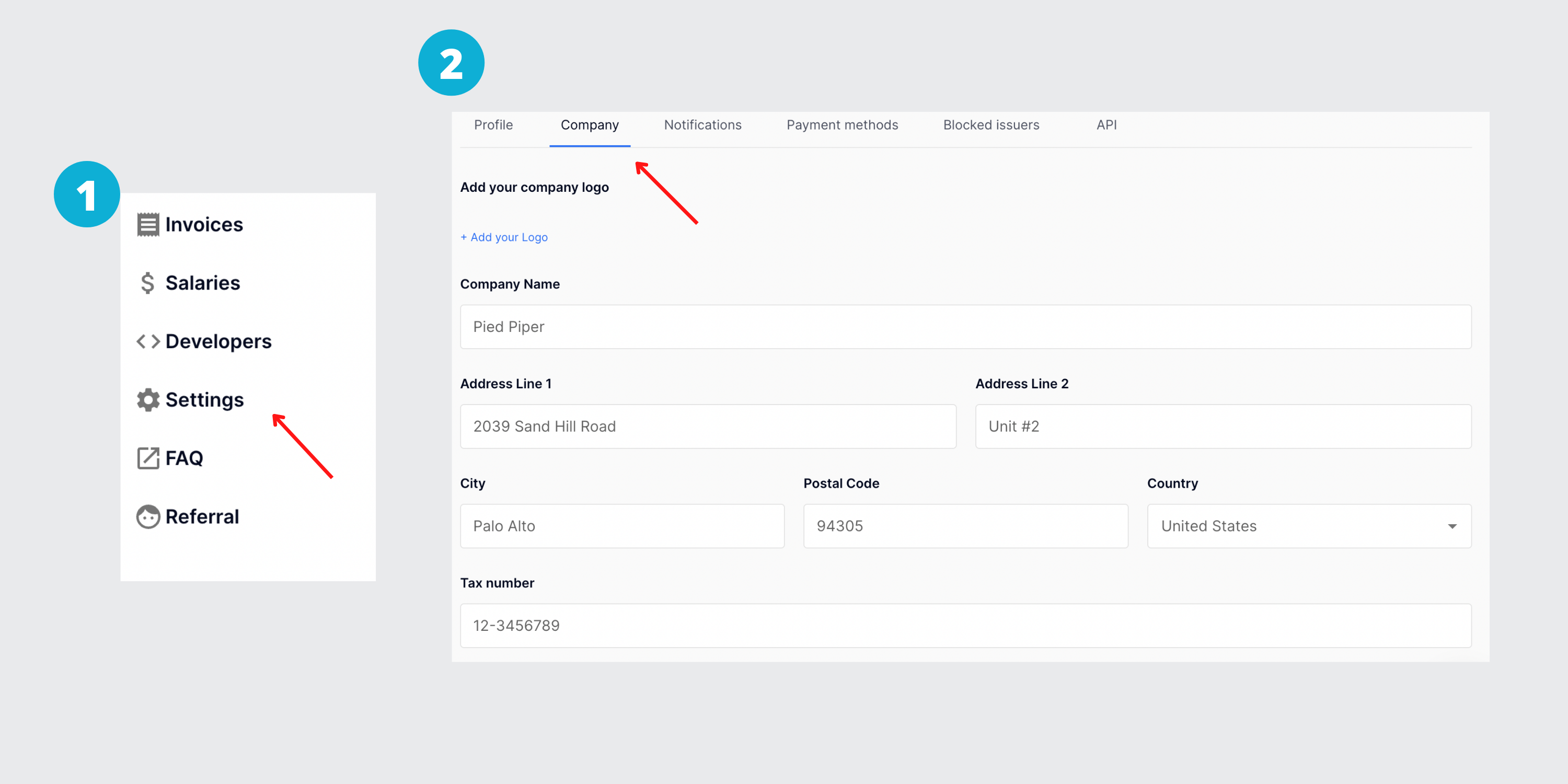
To add your payment details, select payment methods where you will be provided with the option to add your wallet address under your preferred blockchain.
For the wallet address, you have option to add the hexadecimal number such as 0x8f8221afbb33998d8584a2b05749ba73c37a938a or your ENS name such as yourname.eth
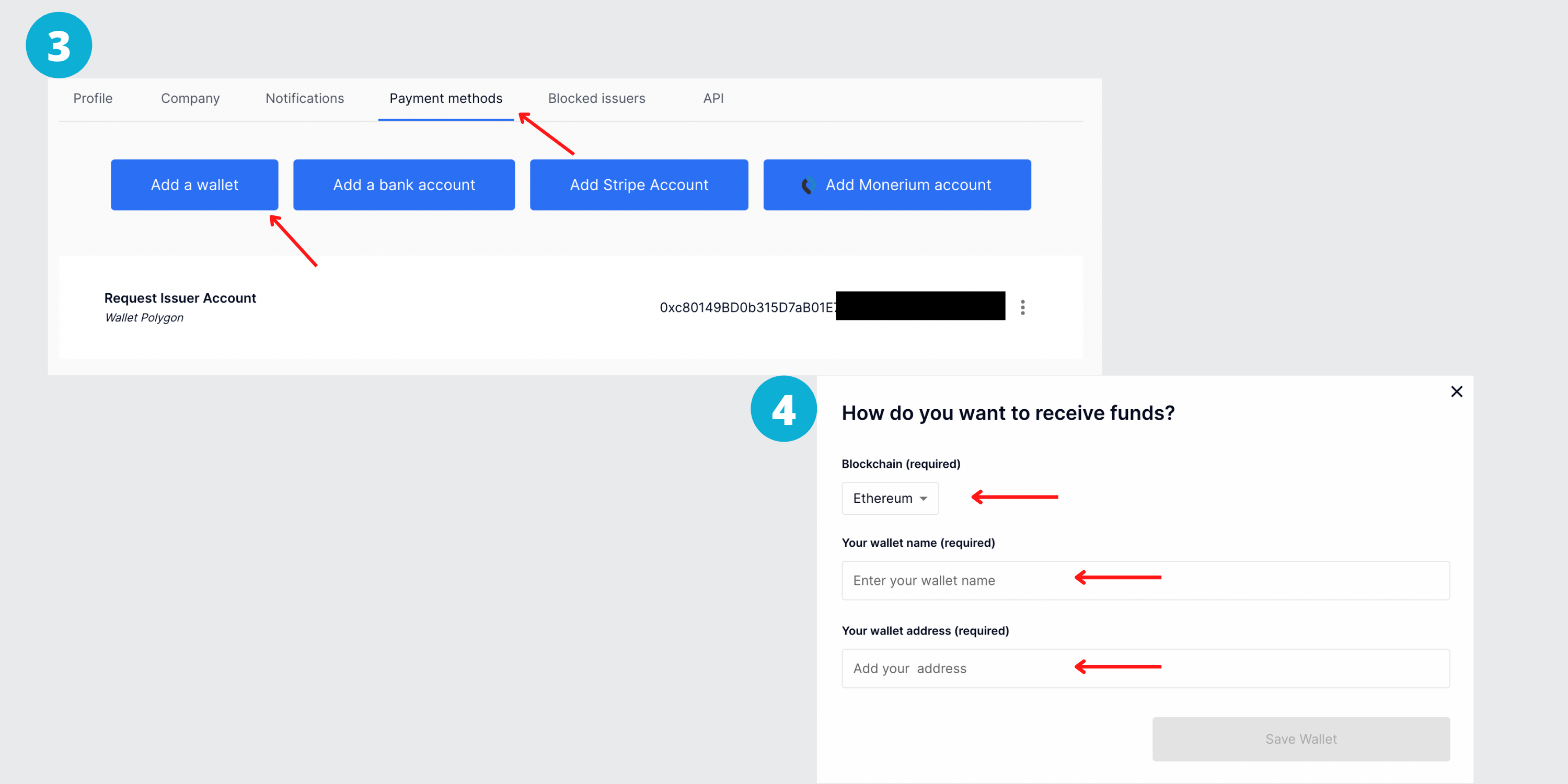
(This tutorial focuses on issuing and paying invoice in crypto, but note that you can also choose to be paid in fiat currencies, where in this case, you will have to add your bank details)
👌Preparing my invoice as an issuer
Good job, now let’s get you started with your first crypto invoice.
To add a client, click ‘Invoices’ in the sidebar, and ‘Clients’. You will be prompted to add your client’s email address and company name. Depending on your client’s jurisdiction, you may be required to add other details such as company address and tax number.
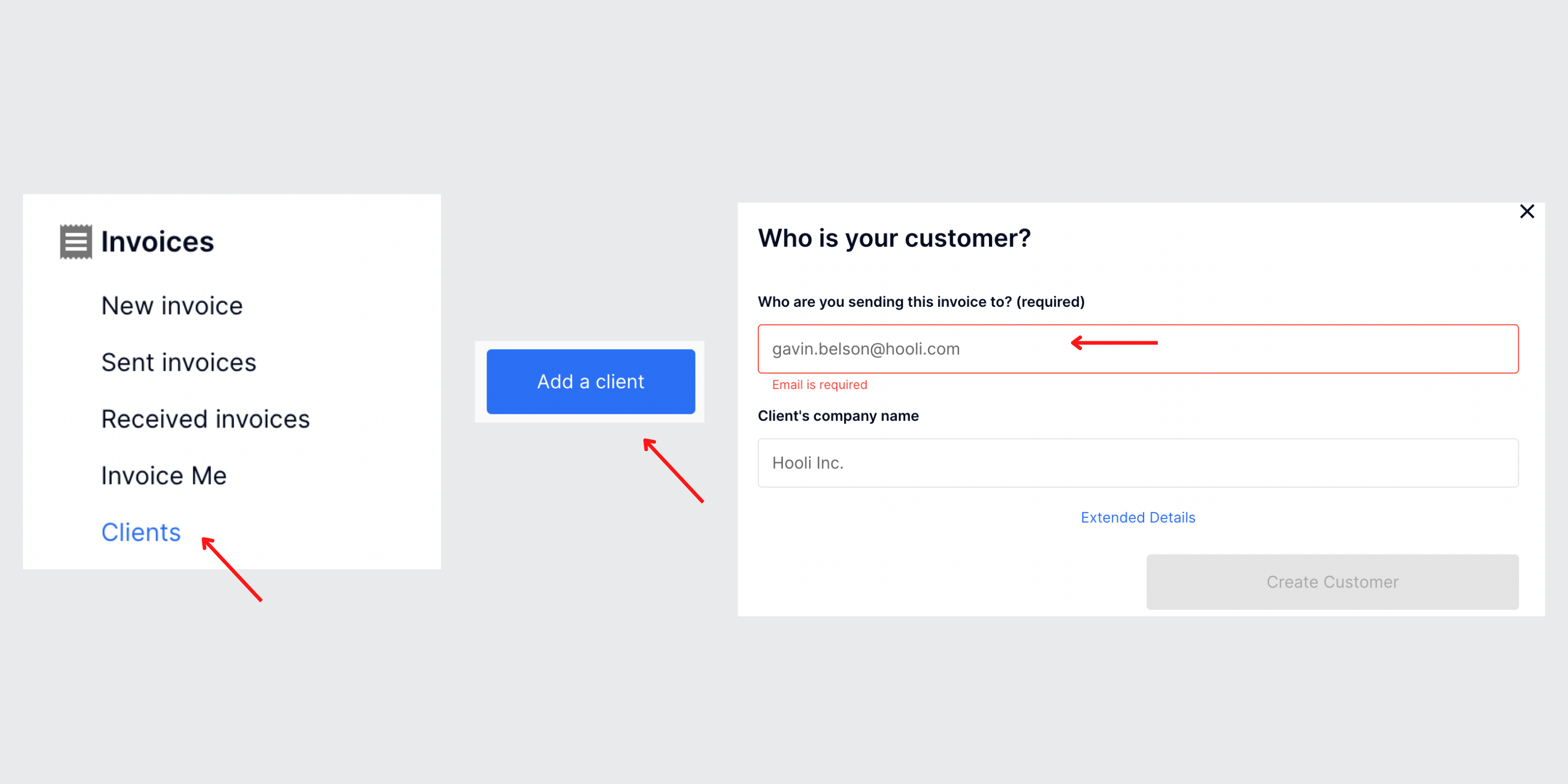
Next follow these steps to prepare your invoice:
- Click on ‘Invoices’ & ‘New invoice’ in sidebar
- Add invoice number
- Select your client from the drop down list (already added in above step)
- Choose the currency you want to denominate your invoice in (local currency like USD, EUR or crypto)
- Select the blockchain network you want your client to pay you on
- Select the crypto you want to get paid in
- Select your wallet address you want to get paid in
(In the below example, I have chosen to be paid on the Polygon network and in the stablecoin DAI)

Next fill your invoice details by following below steps:
- Add a description to your invoice
- Insert the invoice amount
- You also have the option to make a recurring invoice (Repeated every day, week, month, year)
- Attach any supporting files if needed
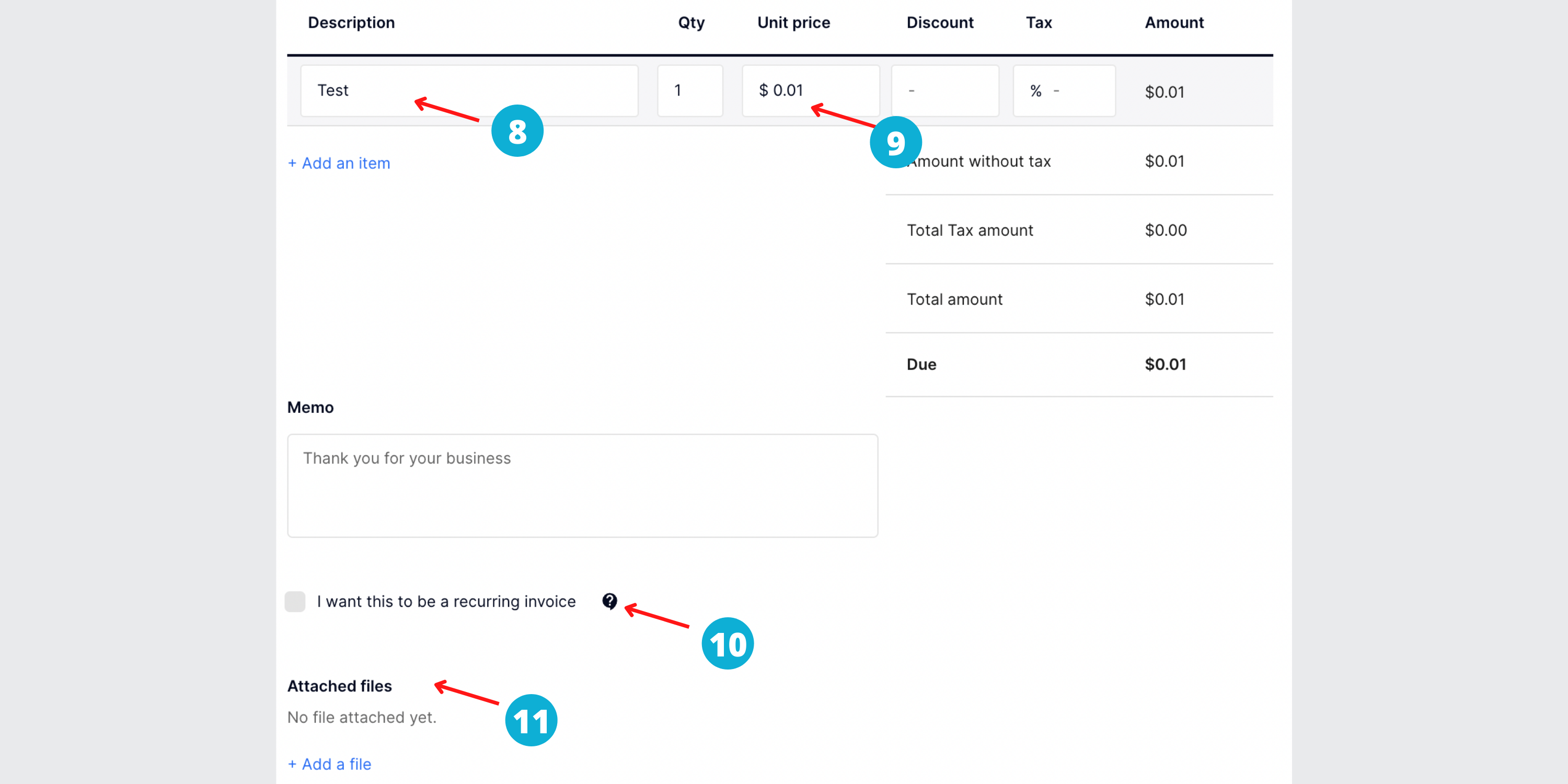
That’s it, click ‘Create & Send’, and you will be notified by email that an invoice has been created. Note that your client will also receive an email notification to pay for the invoice.
⚡️How to complete payment of invoice?
Set up your wallet and add blockchain network
The payer does not need to have an account on Request Finance to complete payment. However registering on the app allows the payer to have a historical record of all invoices paid.
In order to pay the invoice, you will have to add a crypto wallet like Metamask to your browser (Chrome, Brave). Once Metamask has been added, make sure you added the correct blockchain network, under which the invoice was issued.
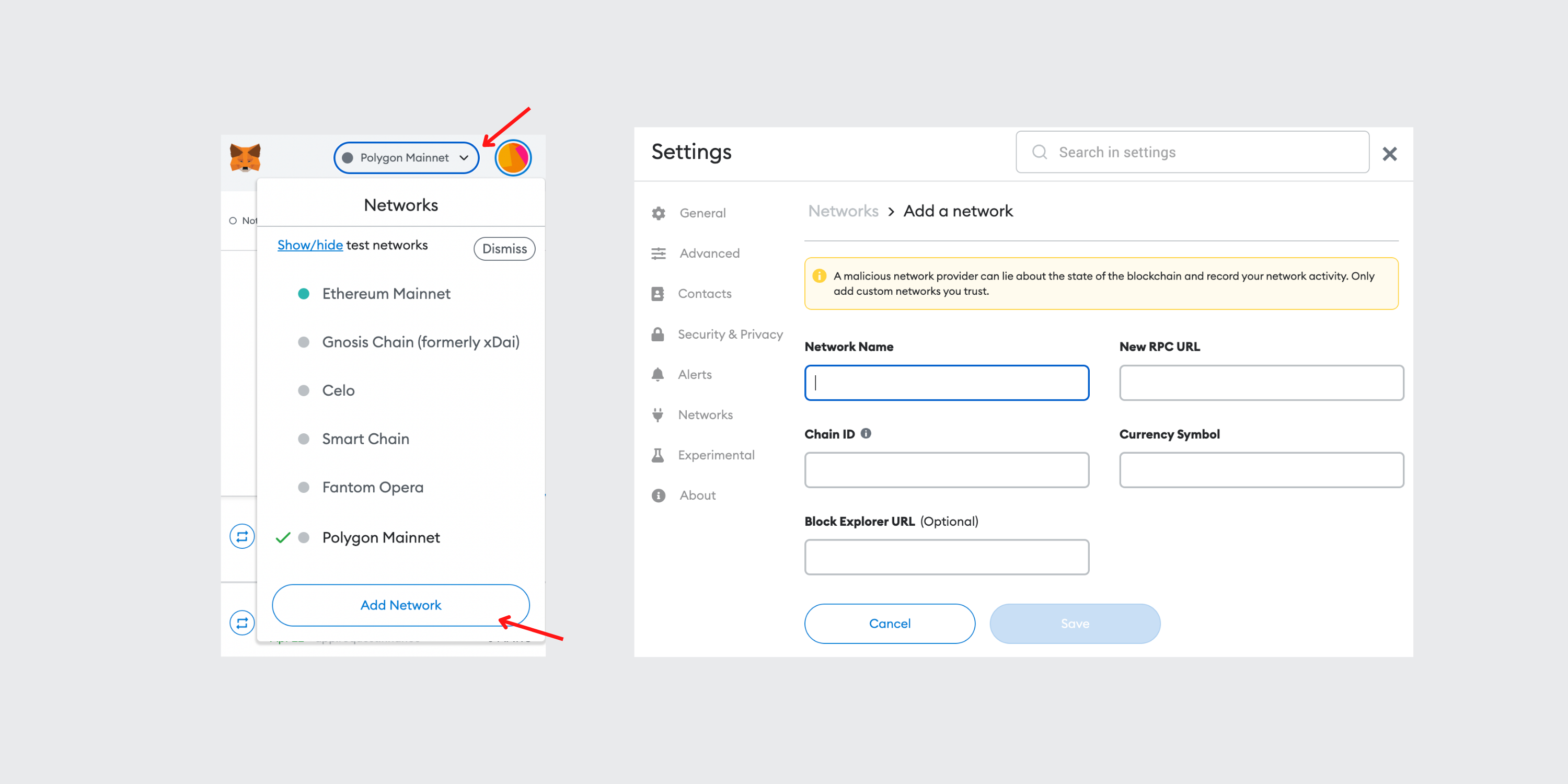
You can choose to manually add the blockchain network, by copying and pasting the details into the above boxes.
Alternatively, you can also visit chainlist.org, search for the appropriate blockchain networks, and connect your wallet to automatically add it as a network.
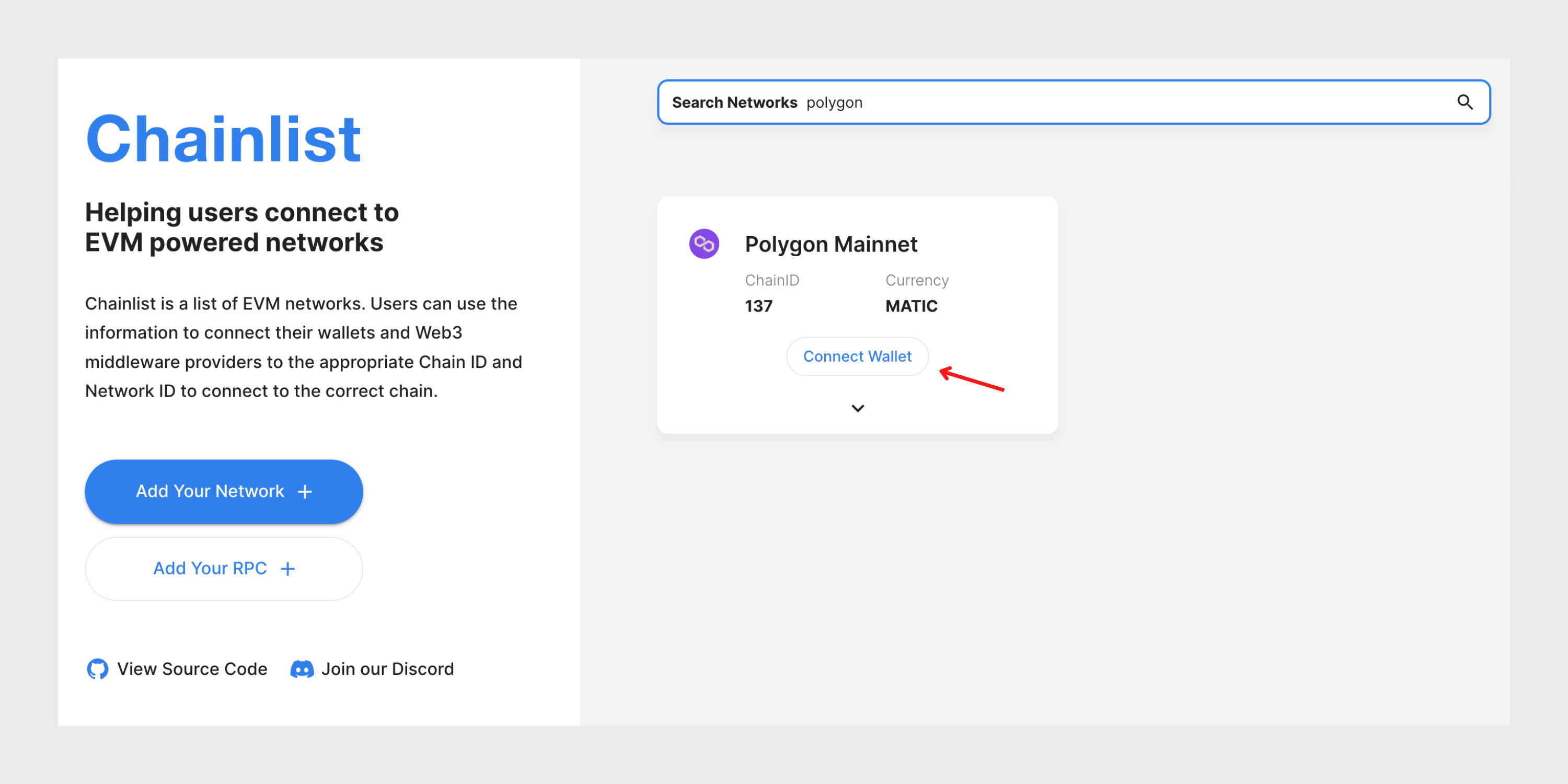
Complete paying the invoice
To complete payment as a registered user of Request Finance, log into your account and head over to the dashboard.
Click on invoice titled ‘Awaiting payment’, and complete following steps;
- Click on ‘Pay Now’ on top right
- Select your Metamask wallet
- Your Metamask will open, and scroll down to confirm transaction
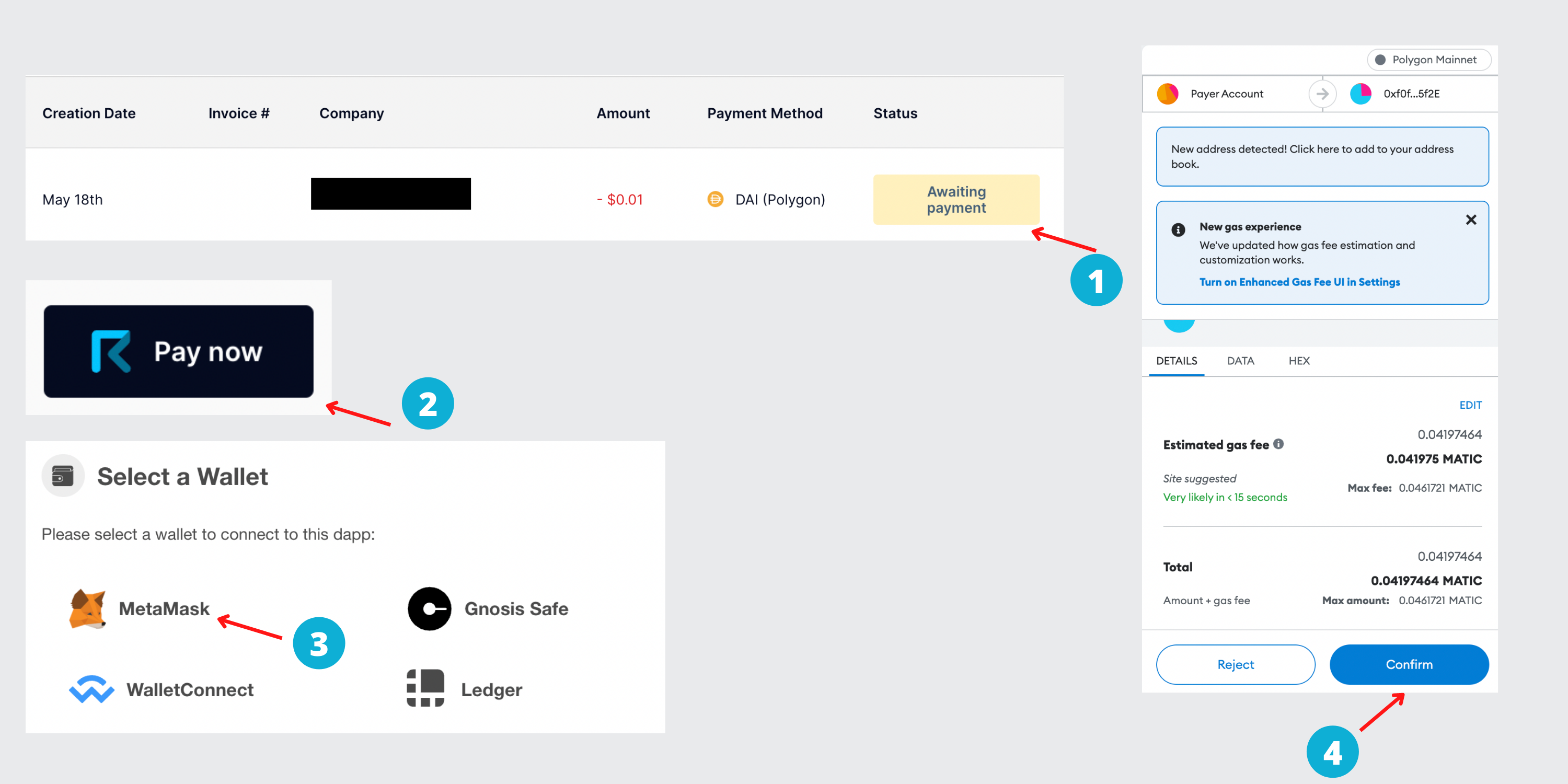
Woohoo! You’ve now paid your first invoice. View the live payment status of the transaction in the app, without needing to manually check block explorers like Etherscan, PolygonScan, BscScan. Note that the invoice lives on the blockchain, and is visible for anyone to see.
To learn more about their Crypto to Fiat payments feature that works in over 170 countries, check out Episode 60 of our podcast where Christophe Lassuyt, their CEO, talks all about it.
👀 Tracking the status of your invoices
Once paid, the invoice issuer will be automatically notified by email that payment has been completed. When using Request Finance, the payer no longer has to manually notify the issuer, and send the transaction hash number for proof of payment.
Both the payer and issuer can track and monitor the real time status of payments in a single dashboard. Yes, the manual reconciliation days are now over for crypto payments!!
To get a better understanding of how the tool works, we invite you to watch the video within our page dedicated to Request Finance.

😎 Get started today
That’s it folks, I hope you have enjoyed this tutorial of how to send and pay crypto invoices with Request Finance.
Crypto invoicing needs tools built with crypto in mind. If you have been using PDF invoices to bill your clients, copy and paste wallet addresses into your Metamask and manually reconcile Etherscan transactions, Request Finance will be a game changer for you. Plus your accountant will thank you for it.
Umar, a Chartered Accountant and previous External Auditor at Deloitte & BDO, is the creator of The Accountant Quits.
By educating accountants about crypto accounting, Umar aims to help accountants upskill themselves for new career opportunities in Web3.

.jpg)